Scan Bar Codes for Manufacturing
"Seriously? Is that possible?"
It is possible. And quite easy. We discuss barcoding in detail here. Watch the video below and try these steps. Everything you thought you knew about your processes could change.
Follow these steps to bar code your manufactured units:
Press F4 to open the Barcode window
Scan the employee name
Scan a category that represents the stage or kind of work
Scan a work order or project name
The timer will start. Now go about your work. When you're finished, scan the empoyee name again, and then scan the word STOP. The timer will stop, and you'll suddenly see a whole new bunch of numbers you've never seen before.
"Dude, look at this"
"No way... I don't believe it!"
Step 1: Print employee name barcode labels
Each employee who scans needs a bar code label with their name. Watch this bar code video to learn more. That employee name identifies the person who did the work. It tells you how much time each person worked (regardless of what type of work was performed), which is a good number to know. Sure, you know employee clock in and out times for payroll, but do you know the exact and precise time they spent actually doing the work?Step 2: Print category barcode labels
Each category of work can be scanned. So print labels representing each stage of manufacturing. Prep, assembly, staging, boxing, shipping, etc. Employees will scan this label to indicate the kind of work they are performing. The kind of work is usually independent of the unit or object being manufactured.
Step 3: Print project bar code labels
Projects may be a foreign word in your line of work, but it's the word we use. Think of projects as divisions, or assembly lines, or departments, or product lines, or any other basic division of labor you do. Projects can be long-term jobs with a defined starting and ending date, or, they could be never-ending occupations or divisions within the organization.In any case, you must scan a project label.
Optionally, you could scan a project task name, which includes a category and project within it. This barcoding video, and the text below it describes more.
Step 4: Scan and review results
Each employee scans their name, a category or task, and a project. The timer starts. (They can also optional scan a serial number after the timer starts.) Scan the word STOP to stop the timer. New time logs will accumulate in the 'Time Log' view. Run reports on any of these entities to find out what time is spent for each. In other words, how much time of employees? How much time for projects? Tasks? Categories? Serial numbers? Months? Days? Weeks? Departments? Divisions? Assembly lines? The list of reportable data is vast.Step 5: Celebrate your good fortune
Did you actually download and try this? If so, you are celebrating right now. Why? Because you're suddenly realizing how much new information you have. This could change everything. Your entire manufacturing plant could change. And there's profit in that knowledge."We made a fortune off this"
"No Joke"

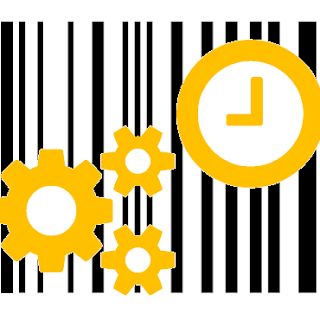
0 comments:
Post a Comment